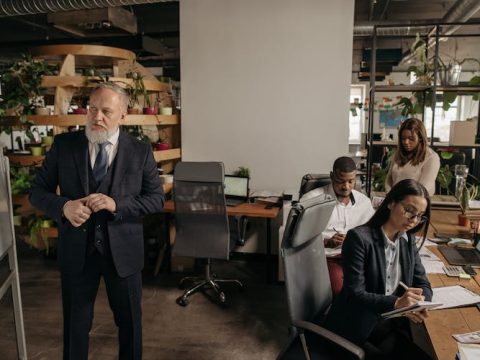To make it simpler to perform analysis on documents such as sales orders, you can use dimensions. Dimensions are attributes and values that categorize entries so you can track and analyze them. For example, dimensions can indicate the project or department an entry came from.
For example, instead of setting up separate general ledger accounts for each department and project, you can use dimensions. This gives a rich opportunity for analysis, without creating a complicated chart of accounts.

Another example is to set up a dimension called Department, and use this dimension when you post sales documents. This will let you use business intelligence tools to see which department sold which items. The more dimensions you use, the more detailed reports you can base your business decisions on. For example, a single sales entry can include multiple dimension information, such as:
- The account the item sale was posted to
- Where the item was sold
- Who sold it
- The kind of customer who bought it
Analyzing by Dimensions
The Dimensions functionality plays an important role in business intelligence, such as when defining analysis views.
TipAs a quick way to analyze transactional data by dimensions, you can filter totals in the chart of accounts and entries in all Entries pages by dimensions. Look for the Set Dimension Filter action.
Dimension SetsA dimension set is a unique combination of dimension values. It is stored as dimension set entries in the database. Each dimension set entry represents a single dimension value. The dimension set is identified by a common dimension set ID that is assigned to each dimension set entry that belongs to the dimension set.
When you create a journal line, document header, or document line, you can specify a combination of dimension values. Instead of explicitly storing each dimension value in the database, a dimension set ID is assigned to the journal line, document header, or document line to specify the dimension set.
Setting Up DimensionsYou can define the dimensions and dimension values to categorize journals and documents, such as sales orders and purchase orders. You set up dimensions on the Dimensions page, where you create one line for each dimension, such as Project, Department, Area, and Salesperson.
You also set up values for dimensions. For example, values might be departments in your company. Dimension values can be set up in a hierarchical structure similar to the chart of accounts, so that data can be broken down into various levels of granularity, and subsets of dimension values can be totaled. You can define as many dimensions and dimension values as you need, and everyone in your company can use them.
When dimensions and values are set up, you can define global and shortcut dimensions on the General Ledger Setup page that will always be available to select as fields on journal and document lines, without having to open the Dimensions page first.
- Global Dimensions are used as filters, for example, on reports, batch jobs, and XMLports. You can use only two global dimensions, so choose dimensions you will use often.
- Shortcut Dimensions are available as fields on journal and document lines. You can create up to six of these.